The first meaningful choice after deciding to build a web site using Weebly is: Should this information go onto a (static) page or into a blog post?
What do these choices mean?
A typical blogger's web site has a set of blog posts plus one or more static pages. This, right here, is one blog post. By default, the web site lists the posts in reverse chronological order: the most recent is on top, the first is on the bottom or hidden behind a "<<Previous" hyperlink. But as far as the main menu is concerned, all the blog posts are inside the blog group. (In this case, inside "DeHaan Weebly Tips and How to Use Weebly").
The static page can be large or small. By default, each static page is listed in the main menu. This quickly becomes unwieldy; Weebly allows static pages to be grouped inside a main organizing page.
Many business or information-oriented web sites have a lot of static pages. This is how most "old style" web sites were developed: with many static pages and a main menu split into categories.
(Updated 2012-02-29): Another consideration is whether you expect to update the article in the future. Weebly seems to lack an index list for the blog posts, so updating an old post requires a lot of tedious clicking on "<<Previous". (I've been doing this with my "TraffUP Tips..." article).
What do these choices mean?
A typical blogger's web site has a set of blog posts plus one or more static pages. This, right here, is one blog post. By default, the web site lists the posts in reverse chronological order: the most recent is on top, the first is on the bottom or hidden behind a "<<Previous" hyperlink. But as far as the main menu is concerned, all the blog posts are inside the blog group. (In this case, inside "DeHaan Weebly Tips and How to Use Weebly").
The static page can be large or small. By default, each static page is listed in the main menu. This quickly becomes unwieldy; Weebly allows static pages to be grouped inside a main organizing page.
Many business or information-oriented web sites have a lot of static pages. This is how most "old style" web sites were developed: with many static pages and a main menu split into categories.
(Updated 2012-02-29): Another consideration is whether you expect to update the article in the future. Weebly seems to lack an index list for the blog posts, so updating an old post requires a lot of tedious clicking on "<<Previous". (I've been doing this with my "TraffUP Tips..." article).
Weebly Tip
Weebly Tip: If you plan to write an "endless" number of loosely-connected articles, put them into one "blog" group and allow Weebly to keep them organized by date.
If you have a grand scheme to present a few related articles, you might use a set of static pages.
If you expect to update an article from time to time, it's easier to find one static page than to scroll back with the "<<Previous" link.
You should write one "About Me" page and feature it prominently.
If you have a grand scheme to present a few related articles, you might use a set of static pages.
If you expect to update an article from time to time, it's easier to find one static page than to scroll back with the "<<Previous" link.
You should write one "About Me" page and feature it prominently.
Weebly Tip #2: Updating an Old Post
If I need, or want, to update an old blog post, what's the fastest way to get there inside the Weebly editor?I needed to learn this because I had written "TraffUP Tips for Safe and Effective Web Traffic Improvement" in July 2011. When TraffUP changed some of their rules in early 2012, I had to update my article.
The slow way was to "Edit" my site, scroll to the bottom of the page, and then click the '<<Previous' link.
The fast way, as I realized today, is:
The slow way was to "Edit" my site, scroll to the bottom of the page, and then click the '<<Previous' link.
The fast way, as I realized today, is:
- "Edit" the site.
- Scroll down and watch for the appropriate month in the right-hand menu under "Archives".
- Click that month, and scroll down to the correct article.
- "Edit" the correct article.
Tip #3: This is a Blog within a Blog!
By March 2012, I had forgotten that this "Weebly Tips" group is actually a blog within my Blog of Writing.
That's why the previous section about "updating an old blog post" is stuck inside the current article, rather than living as its own blog entry.
Folks, I plan to sort this out in the next week or so, once I get a bit of time. It's not difficult to do things right; it just takes longer to fix things if you start on the wrong foot.
That's why the previous section about "updating an old blog post" is stuck inside the current article, rather than living as its own blog entry.
Folks, I plan to sort this out in the next week or so, once I get a bit of time. It's not difficult to do things right; it just takes longer to fix things if you start on the wrong foot.
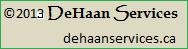
 RSS Feed
RSS Feed